How to update windows 10?
Update windows to the latest update if your windows update is managed by your organization.
In today's world where the laptop, tablet & desktop security is very important to all of us, as we carry very confidential & vital data in our system. We may have the latest updated antivirus & other security applications but all these security applications installed on the “Operating System”. So it is important to keep our Operating System up to date. In this blog we will see how to update windows operating system over the internet if your windows updates managed by your organization. It’s very helpful & important if you are doing WFH.
- Click On Start & Type “Windows Update”.
- Select “Windows Update Settings”.
- Select “Check for updates”.
- It will take some time to check for the available update.
- If you see the message “You’re not up to date” & last checked by today, then click on “Check online for updates from Microsoft Update”.
- It will check for windows update online.
- It will take some time to display the available windows updates. It will automatically download the windows update.
- After downloading the Windows Update, it will display the message “Restart required”.
- Please restart
the system to complete the installation procedure.
Note: Before updating to latest windows update please inform your IT person, because some update may create problem to your system.
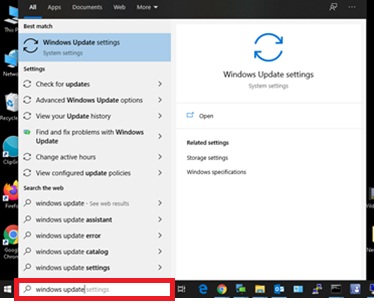








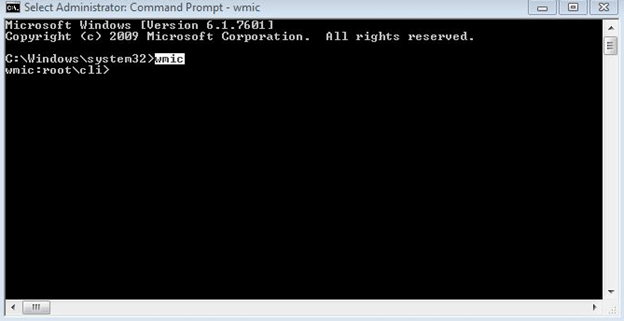

Comments
Post a Comment