Uninstall Application using "Command Prompt".
While working in organization we can
access to local administrator account to uninstall unwanted software’s, but
when we giving support to a site user who is logged on his laptop with his
domain account which has restriction to install or remove the applications. In
this situation we can use our old friend as master stroke to uninstall the
application which you want to remove. Below are the steps to remove the
unwanted application using “Command Prompt”
Ø Click on start.
Ø Type cmd in the search box.
Ø Right
click on command prompt and select the option run as different user.
Ø Enter your local administrator user name & put password.
Ø Now
your command prompt will be open with administrative rights.
1. In the command prompt, type wmic and press
Enter (Refer below screenshot).
1. Then enter “product get name” & hit enter to execute it (Refer below screenshot).
- At this stage we got two option to uninstall any application
- You have to enter below command
Wmic:root\cli>product where
name=”Application name which needs to uninstall” call uninstall.
- You have to enter below command
Ø Wmic:root\cli>product
where name=” Application name which needs to uninstall” call uninstall
/nointeractive
1. If you got a message of “Yes/No”, then press Y.
2.
It will silently
uninstall the application from your system.
3.
After that check-in
your system that the application is removed successfully.
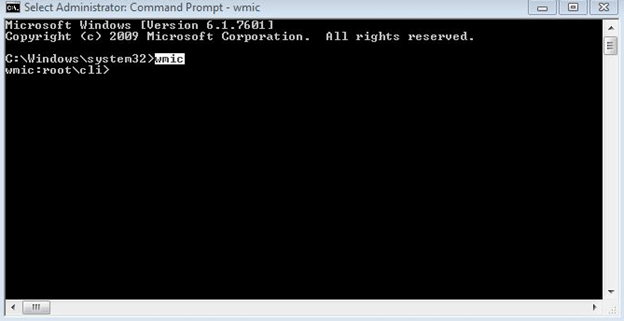






Comments
Post a Comment